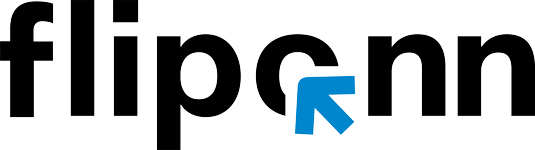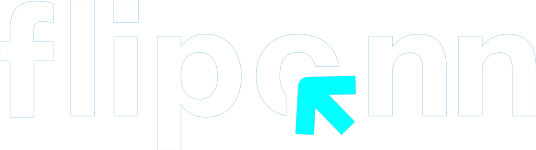One of the most frequent office chores is photocopying identification documents, but many people find it difficult to produce neat, smooth copies that display both sides of their ID cards. You will often need copies that efficiently and clearly display all the information from your identification card for a variety of purposes, including government paperwork, banking requirements, and job applications.
The challenge isn’t just getting a copy – it’s getting a quality copy that includes both the front and back of your ID card without wasting paper, time, or compromising on clarity. Whether you’re using a basic home printer or an advanced office photocopier, mastering this essential skill will streamline your document preparation process.
Why You Need Both Sides of Your ID Card Copied
Modern identification documents feature essential information on both the front and reverse sides. The front usually presents your photograph, name, and identification number, while the back frequently holds extra details such as your address, emergency contact information, or security elements. Creating a copy of both sides of your ID card on a single page guarantees that you have all vital information easily accessible and minimizes the chance of misplacing important documents.
Method 1: Using a Standard Photocopier for Double-Sided ID Copy
Step-by-Step Process:
Step 1 – Preparation
- Ensure your ID card is clean and scratch-free.
- Place the ID card flat on the photocopier glass.
- Gently close the lid.
Step 2 – Copying the First Side
- Press the copy button to print the front side of the ID.
- Leave the printed copy in the output tray for now.
Step 3 – Creating the Double-Sided Copy
- Place your ID card face-down on the scanner glass (back side facing up).
- Insert the first printed copy into the paper feeder tray.
- If available, select the “double-sided” or “duplex” option.
- Press the copy button to print the back side on the reverse of your initial copy.
Method 2: Creating Front and Back ID Copy Same Page
For a practical method to display both sides simultaneously
Copy Reduction Method
- Place the front of your ID card face down on the left side of the scanner glass.
- Make a copy, reducing the size to 70-80% to allow for space.
- Without moving the paper, flip your ID card to the back side.
- Position it on the right side of the scanner glass.
- Press copy again to print both sides on a single sheet.
Manual Layout Method
- Copy the front side at normal size.
- Return the copied sheet to the paper tray.
- Place the back side of your ID card face down on the lower portion of the scanner glass.
- Press copy to add the back side to the same page.
Professional Tips for Quality ID Copies
Photocopier Settings for Best Results
- Resolution: Set to 300 DPI or higher for clear text
- Contrast: Adjust to ensure all text is readable
- Size: Use 90-100% to maintain original proportions
- Paper Quality: Use standard white copy paper for official submissions
Typical Errors to Avoid
- Avoid setting several cards on the glass at once.
- Don’t use damaged or worn-out ID cards for copies.
- Before copying, make sure the scanner glass is clean.
- Take your time placing the cards correctly; don’t rush the process.
When to Use Professional Copying Services
Although most contemporary photocopiers can perform double-sided ID copies, there are specific scenarios that may necessitate expert help:
- When certified or attested copies are required
- If your photocopier does not support duplex capabilities
- For large-scale copying needs
- When the quality of documents is essential for official submissions
For Dubai businesses looking to upgrade their copying capabilities, Fliponn Tech’s products range includes professional-grade office devices that can handle complex copying tasks with ease, ensuring consistent quality for all your document reproduction needs.
Maintenance Tips for Your Photocopier
To ensure consistent quality when copying important documents:
- Clean the scanner glass regularly with appropriate cleaning solutions
- Replace toner cartridges before they run completely empty
- Schedule regular maintenance checks with qualified technicians
- Keep the paper path clear of dust and debris
If you’re experiencing issues with your current photocopier or need professional maintenance services, Fliponn Tech offers comprehensive photocopier service in Dubai including expert repairs, maintenance contracts, and technical support. Their certified technicians handle all major brands including Canon, Xerox, HP, Ricoh, and more, ensuring your copying equipment operates at peak performance.
Conclusion
Being able to photocopy an ID card on both sides is a crucial skill in our document-heavy society. These tips will help you produce crisp, expert copies that satisfy official requirements, regardless of the type of photocopier you’re using—from a simple home device to a sophisticated office device.
Fliponn Tech provides comprehensive solutions, including high-quality photocopiers, maintenance services, and technical support, to ensure your document copying needs are always met effectively for businesses in the United Arab Emirates needing to upgrade their copying capabilities or require professional photocopier maintenance.