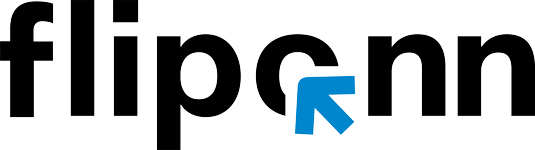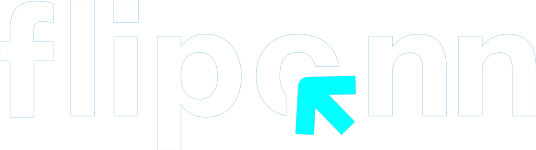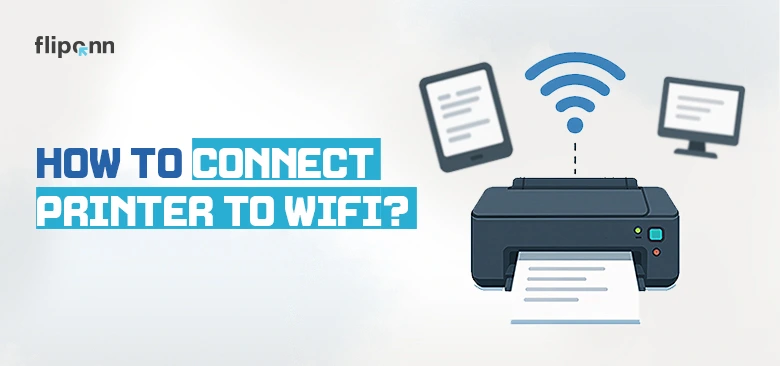Struggling to set up your wireless printer? You’re not alone. Understanding how to connect printer to WiFi is crucial for residences, workplaces, and small enterprises nowadays. A wireless printer removes the hassle of tangled cords, facilitating easy printing from laptops, smartphones, and tablets.
Whether you own an HP, Canon, or Epson model such as the L3150, L385, or HP DeskJet 3630, this guide will provide you with all the information you need—from initial installation to troubleshooting and changing networks.By the end, you’ll have your printer online and ready to handle jobs wirelessly.
Why Choose Wireless Printing?
Wireless printing provides exceptional convenience, enabling printing from laptops, smartphones, and tablets without the need for physical connections. It accommodates various devices, minimizes cable mess, and allows for remote printing via cloud services or mobile applications—making it ideal for both home and office settings..
Universal WiFi Connection Method
Most modern printers follow a similar connection process, though specific steps may vary by manufacturer. Here’s the standard approach:
Step 1: Get Your Printer Ready
Turn on your printer and make sure it is within the range of your WiFi router. Most printers need a signal strength of at least 50% to maintain a stable connection. Check the display panel of your printer for any error notifications or connectivity indicators.
Step 2: Navigate to Network Settings
Access the control panel of your printer and look for options labeled “Network Settings,” “WiFi Setup,” or “Wireless Settings.” This is usually located in the main menu or under a settings icon.
Step 3: Choose Your Network
Select your WiFi network from the list of available networks. If you don’t see your network, try refreshing the list or inputting your network name (SSID) manually.
Step 4: Input Credentials
Carefully enter your WiFi password. Use the keypad or touch screen on the printer to type in your network password. Most printers will visually obscure the password with asterisks or dots as you type.
Step 5: Finalize Connection
Wait for the printer to connect. Most devices will show a confirmation message or print a network configuration page once they have successfully connected.
How to Connect HP Printer to WiFi
HP printers provide various connection options, making them very convenient for wireless configuration.
HP Smart App Method: Install the HP Smart app on your smartphone or computer. This app will recognize compatible HP printers and will guide you through the WiFi setup process with detailed instructions.
WPS Connection: If your router has WPS (WiFi Protected Setup), simply press and hold the WPS button on your router, then press the wireless button on your HP printer within two minutes. The devices will connect automatically without needing a password.
Control Panel Method: Go to the wireless settings using your HP printer’s touchscreen or LCD display. Select “Network” or “Wireless Settings,” choose your network, and input your password when asked.
Need HP printer supplies? Check out our products section for wide variety options.
How to Connect Canon Printer to WiFi
Canon printers typically use the Canon PRINT app or manual setup through the printer’s interface.
Canon PRINT App: Install the Canon PRINT app on your mobile device. The app will search for nearby Canon printers and guide you through the WiFi connection process, including network selection and password entry.
Standard Connection: Press the WiFi button on your Canon printer until the power light flashes. Use the printer’s navigation buttons to select your wireless network and enter your password using the on-screen keyboard.
Router Button Connection: For WPS-enabled routers, press the router’s WPS button, then press and hold the WiFi button on your Canon printer until the WiFi light flashes blue.
Model-Specific Connection Guides
How to Connect Epson L3150 Printer to WiFi
The Epson L3150 offers an easy wireless installation procedure:
- Hold down the WiFi button on the printer for three seconds until the WiFi indicator starts flashing.
- On your computer, download and install the Epson Connect Printer Setup software from the Epson support website.
- Follow the prompts in the software to choose your network and input your password.
- The printer will connect on its own and produce a network status report.
How to Connect Epson L385 Printer to WiFi
For the Epson L385 model:
- Press the home button on the printer’s control panel
- Select “WiFi Setup” from the menu
- Choose “WiFi Setup Wizard” and select your network
- Enter your network password using the on-screen keyboard
- Confirm the connection when prompted
How to Connect HP DeskJet 3630 Printer to WiFi
The HP DeskJet 3630 offers streamlined wireless setup:
- Press and hold the wireless button and cancel button simultaneously for three seconds
- The wireless light will begin flashing, indicating setup mode
- Use the HP Smart app or your computer’s printer setup wizard to complete the connection
- Select your network and enter your password when prompted
Advanced Connection Methods
How to Connect to Printer Using WiFi Direct
WiFi Direct allows direct connection between devices without a router:
- Enable WiFi Direct on your printer through the network settings
- On your device, search for available WiFi networks
- Select your printer’s WiFi Direct network (usually starts with “DIRECT-” followed by your printer model)
- Enter the WiFi Direct password displayed on your printer’s screen
- Your device can now print directly to the printer
Setting Up Guest Network Printing
For businesses offering guest printing services:
- Link your printer to the guest network using the standard installation procedure.
- Adjust printer sharing options to enable access for guests.
- Install the required drivers on guest devices or offer a QR code for convenient setup.
- Think about setting up print limits or restrictions for enhanced security.
Troubleshooting Common Issues
Printer Not Listed in Network: Confirm that both your printer and device are connected to the same network band (2.4GHz or 5GHz). Some older models only work with 2.4GHz networks.
Frequent Connection Dropouts: Look for interference from nearby wireless devices. Position your printer nearer to the router or think about using a WiFi extender to enhance signal quality.
Errors in Authentication: Double-check that your network password is entered correctly. Try resetting the printer’s network settings and begin the connection process anew.
Reduced Printing Speeds: Printing wirelessly can be slower than using a wired connection. Improve your network by minimizing interference and ensuring sufficient bandwidth.
For more troubleshooting tips, visit our contact page or reach out to our technical team.
How Do I Reset My Printer to a New Wi-Fi?
If you’ve changed your Wi-Fi network or moved to a new location, you’ll need to reset your printer’s network settings before connecting it to the new Wi-Fi.
General Steps to Reset Wi-Fi on Any Printer:
- Access the printer’s control panel or Settings menu.
- Go to Network Settings or Wireless Settings.
- Select Restore Network Settings or Reset Wi-Fi Settings.
- Confirm the reset. Your printer will forget previous network connections.
Once reset, follow the standard setup process (Wi-Fi Wizard, WPS, or mobile app) to connect your printer to the new network.
For HP Printers:
- On most HP models, press and hold the Wireless button and the Cancel button together until the Wi-Fi light blinks.
- Then use the HP Smart app or the control panel to reconnect to the new network.
For Canon Printers:
- Hold the Stop button until the alarm lamp flashes 15 times, then release it.
- Reconfigure the wireless settings from the control panel or Canon PRINT app.
For Epson Printers:
- Press the Home button > Setup > Network Settings > Restore Network Settings.
- After the reset, use the Wi-Fi Setup Wizard or Epson Smart Panel app to reconnect.
Maintaining Your Wireless Printer Connection
Regular maintenance ensures consistent performance:
- Update printer firmware regularly through the manufacturer’s app or website
- Monitor network signal strength and adjust printer placement if needed
- Restart both your printer and router monthly to clear any connection issues
- Keep printer drivers updated on all connected devices
Professional Setup Services
Although many WiFi printer connections can be set up on their own, intricate network settings might necessitate professional help. At Fliponn Tech, we deliver thorough printer installation services throughout the UAE, guaranteeing peak performance and security for business settings. Our specialists can set up advanced functions such as integrating print servers, implementing network security measures, and managing multiple devices. Additionally, we offer continuous support and maintenance to ensure your wireless printing system operates efficiently. If you encounter persistent connectivity issues or need repairs, our printer repair services are available to get your equipment back online quickly.
Need professional printer setup? Contact our technical support team for expert assistance.
Conclusion
Connecting your printer to WiFi opens up a world of convenience and flexibility. Whether you’re establishing a straightforward home network or overseeing a complex business setup, adhering to these guidelines will help you achieve successful wireless printing. Keep in mind that different printer models may have unique requirements, so always refer to your user manual for precise instructions. For businesses in the UAE aiming to enhance their printing infrastructure, Fliponn Tech presents a comprehensive selection of wireless printers, installation services, and continuous support. Our knowledge in office technology solutions guarantees that your wireless printing network runs at optimal efficiency, aiding your productivity objectives while ensuring security and dependability.
Need help with printers, cartridges, or supplies in the UAE? Visit Fliponn.ae for trusted printer support, affordable ink and toner, and expert assistance.